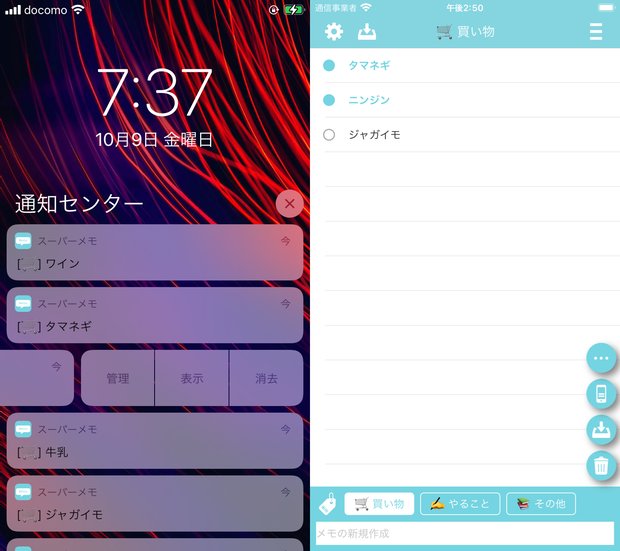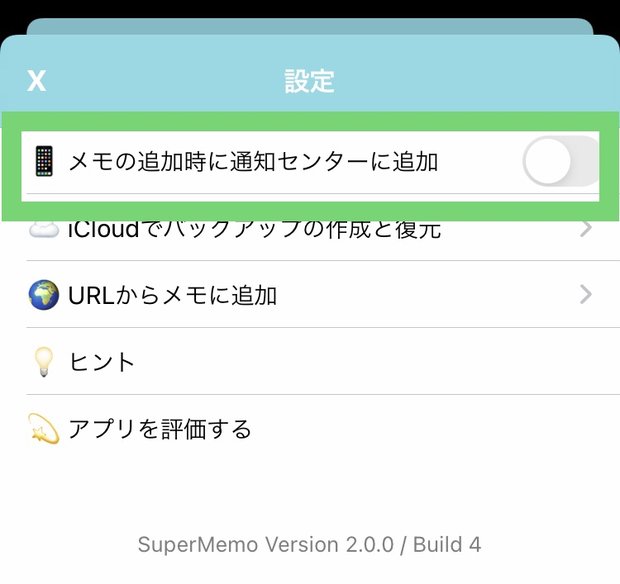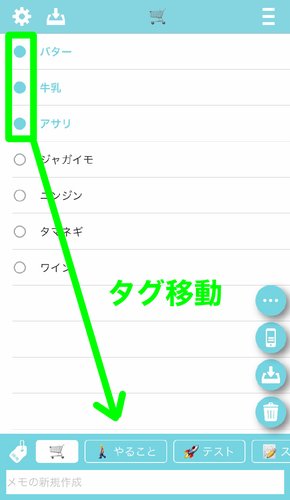How to use SuperMemo? (Ver.2, iPhone App)
This page is translated by Google Translate.
Here, we will explain tips, ideas, usage, etc. of "Super Memo" version 2.
"Super Memo" is a memo app that you can use on your iPhone completely free of charge! The feature is that you can manage memos with simple operations even while shopping using Notification center .
- Displayed together in Notification Center
- Not displayed in Notification Center
- Change the order of memos
- Delete memos
- Archive memos
- Output memo as CSV
- Press and hold to make memo bold
- Editing tags
- Move memos to another tag
- Make tags easier to see
- Swipe horizontally to switch tags
- Swipe up and down to switch keyboard display
- Register a memo with a URL from a web browser
Displayed together in Notification Center
Check the memo you want to display in Notification Center.
Click the phone icon at the bottom right and select "Add".
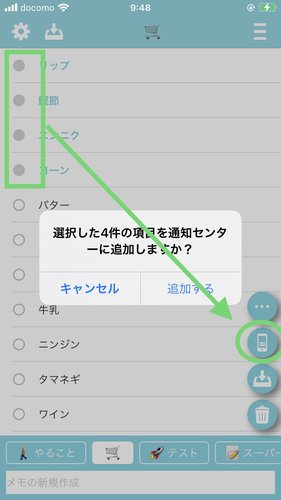
Your memo will be displayed in Notification Center as shown in the image below.
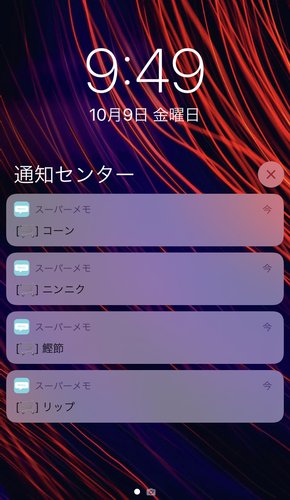
Not displayed in Notification Center
In version 2, you can now select whether or not to display in Notification center when registering a new memo. It is off by default, so if necessary, open the setting screen from the gear icon on the upper left of the main screen and set it.
If you still don't see it in Notification Center, it's possible that "Allow Notification Center" is turned off in the Settings app. Follow the steps below to "Allow Notification Center".
- Open the iOS Settings app.
- Select the "Notification" item.
- From the list of apps, find and select this app "SuperMemo".
- Turn on "Allow notifications".
If you have trouble displaying the banner when adding it to the notification center, we recommend setting "Banner only off".
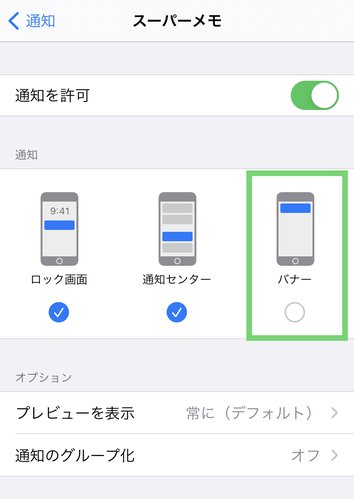
Change the order of memos
You can rearrange the order of the memos by the following operations.
- Click the button at the top right of the main screen
- Drag and drop the button displayed on the right side of each item
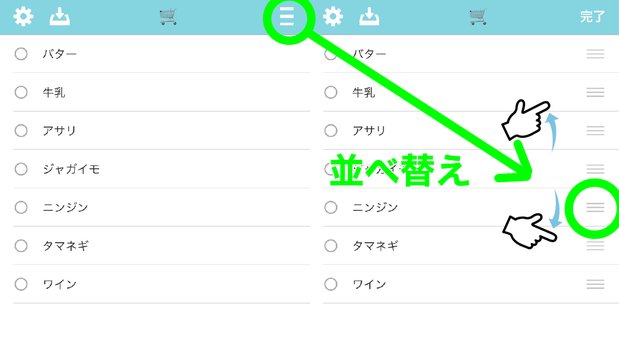
Delete memos
Check memos you want to delete and delete it from the trash button.
Archive memos
Check memos you want to archive and tap the archive button.
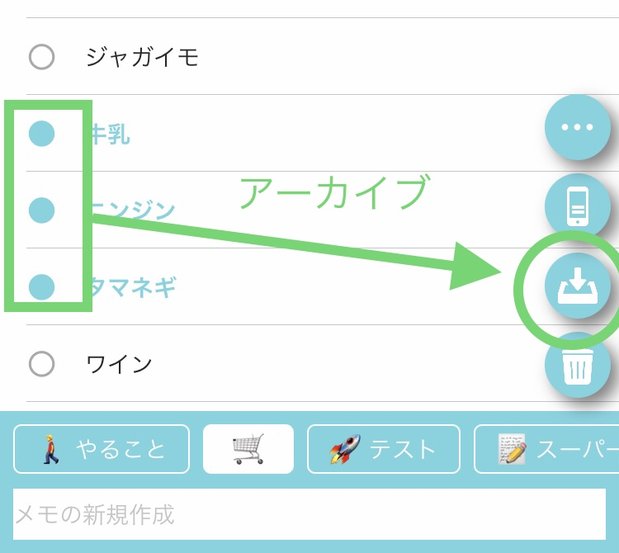
Unlike deleting memos, archiving does not permanently delete memos. Please use the archive as a temporary storage. Archives can be displayed in a list by tapping the Archive icon on the upper left. You can also restore the memos once archived. The maximum number that can be saved in the archive is 1000, so it is recommended to delete it regularly.
Output memo as CSV
You can output the selected memo in CSV format or text file.
- Select the memo item you want to output to a file
- Select the other "..." of the floating button displayed at the bottom right
- Select "Share"
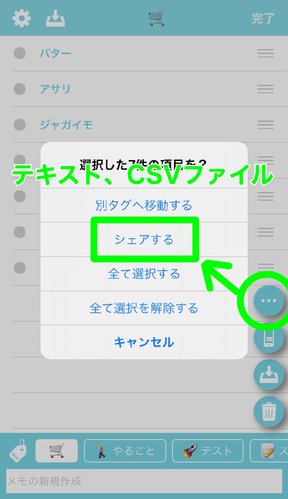
If you output in CSV format, you can paste it into Excel or Google spreadsheets.
Press and hold to make memo bold
You can make it bold by pressing and holding a memo. Also, press and hold to cancel bold.
Editing tags
Tap the "tag icon" in the tag list at the bottom of the screen to open the tag editing screen.
There you can create, rename, delete and reorder tags.
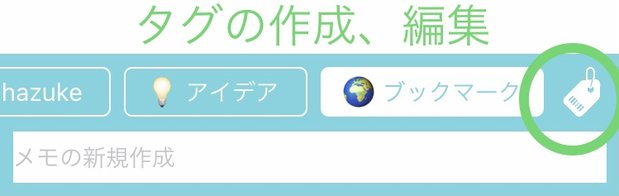
Move memos to another tag
You can move the memo to another tag by the following operations.
Make tags easier to see
This is just my idea, but adding emoji to the tag may make it easier to see.
Furthermore, as shown in the photo below, it is also possible to express shopping with only pictograms, such as "🛒".
Since the width of the tag becomes smaller, the number of tags that can be displayed at one time increases and it is easier to see, so please try it.
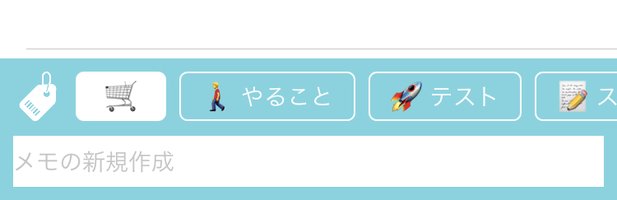
Swipe horizontally to switch tags
You can switch tags by clicking the tag button below. You can also perform the same operation by swiping the screen left or right or sideways.
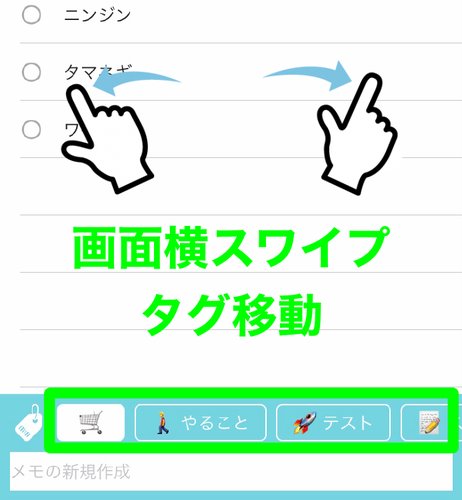
Swipe up and down to switch keyboard display
You can show or hide the keyboard by swiping up or down around the tags or the text field.
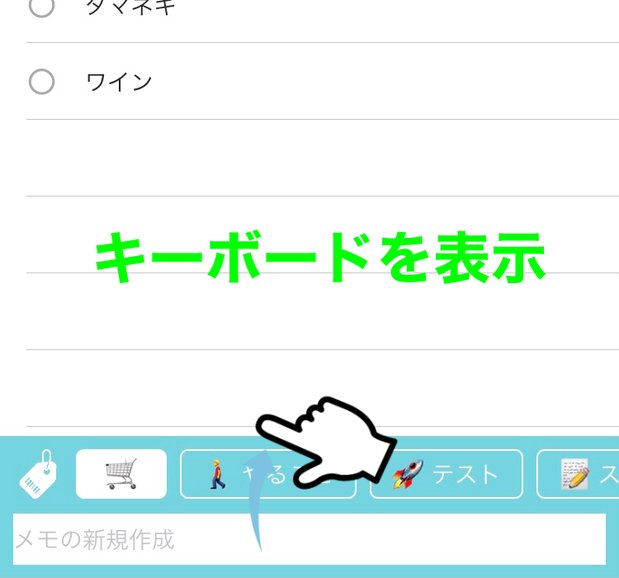
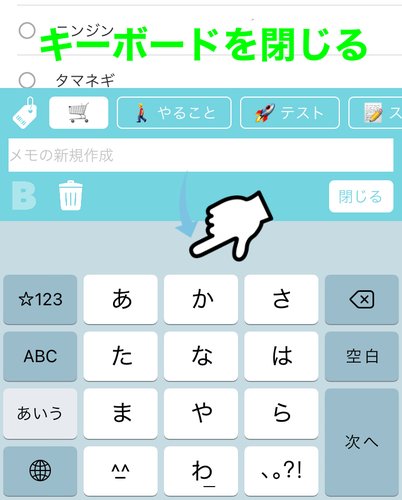
Register a memo with a URL from a web browser
In a browser such as Safari, open the share button and select the super memo icon.
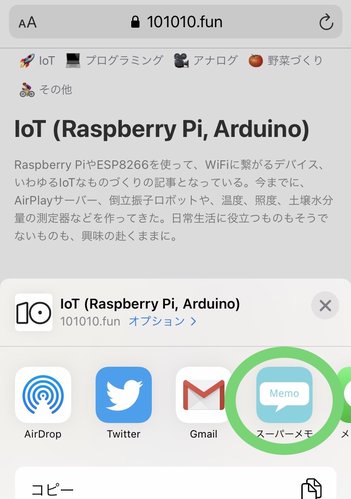
The title of the page appears in the memo, but you can change it. Select the tag you want to register and select "Add to memo" on the upper right.
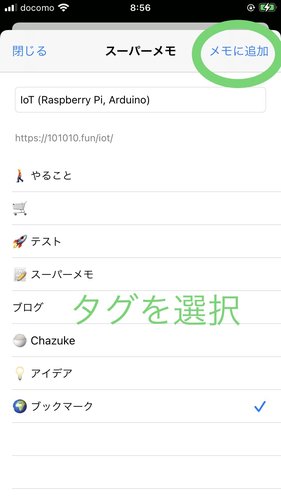
After that, when you open the SuperMemo app, you will see that the previous page is registered.
Please use the form below to send us any bug reports or opinions. Contact Us